World Formula Editor
How to Open
Click the "Edit" button next to "World formula" to open the World Formula Editor. Below is how it looks when opened.
Note: The actual appearance may slightly differ with version updates.
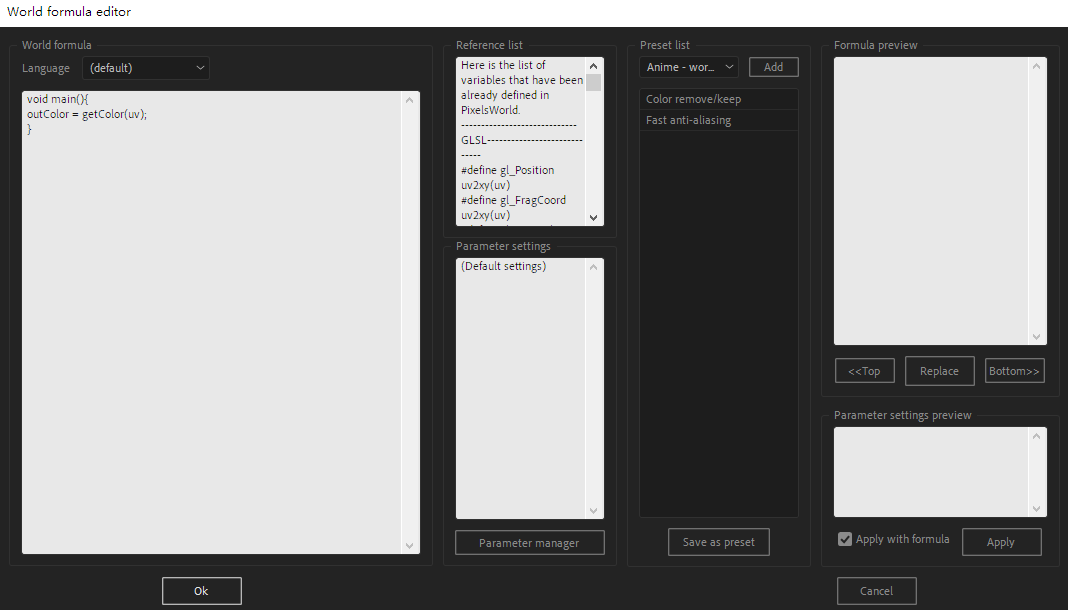
For clarification, we have outlined different functional areas in different colors, as shown below:
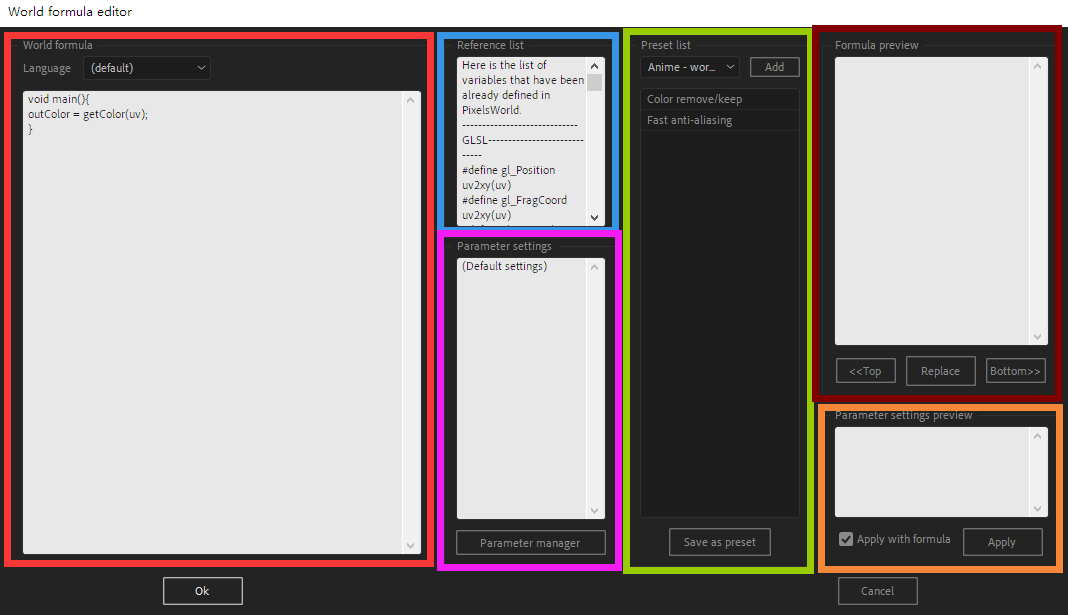
◆ Code Area
You can write your creative rendering code in this area.
The option at
Languagewill automatically change the language type on the plugin panel after you finish editing. This setting will be recorded in the preset file when saving a preset. The(default)option will not modify your language.
◆ Reference Table
This section provides some convenient code for you to copy and use. This document is currently in read-only mode and cannot be modified.
◆ Parameter Settings
This area will display the parameter panel's name and default value, as well as language settings. If you want to modify the parameter name or default value, you can click Parameter manager below to enter the Parameter Manager.
Parameter settings will be recorded in the preset file when saving a preset.
◆ Preset List
The dropdown list above will show all preset categories. We define presets as follows:
- A JSON format file with the
.pwpsuffix, placed next to the plugin, will be regarded as a preset category. The category name is the file name. - A preset category contains several preset data.
- All preset data within a category will be listed below the dropdown menu.
◆ Preset Formula Preview
The code data of the preset data selected by the user in the list will be displayed here. If you are sure this preset is what you want, click the Replace button to replace the code in the Code Area.
If you only want to replace the text part, you can deselect
Apply when replacein the Preset Parameter Setting Preview area.
If you want to add the preset code before the currently edited code, you can click the <<Top button; to add it after, click the Bottom>> button.
◆ Preset Parameter Setting Preview
The parameter setting data of the preset data selected by the user in the list will be displayed here. If you are sure to use the current parameters, click the Apply button.
The
Apply when replaceoption box will determine whether to automatically apply the parameter settings on the current preset when you click theReplacebutton above.