World formula editor
How to open
Click "Edit" button in plugin panel.
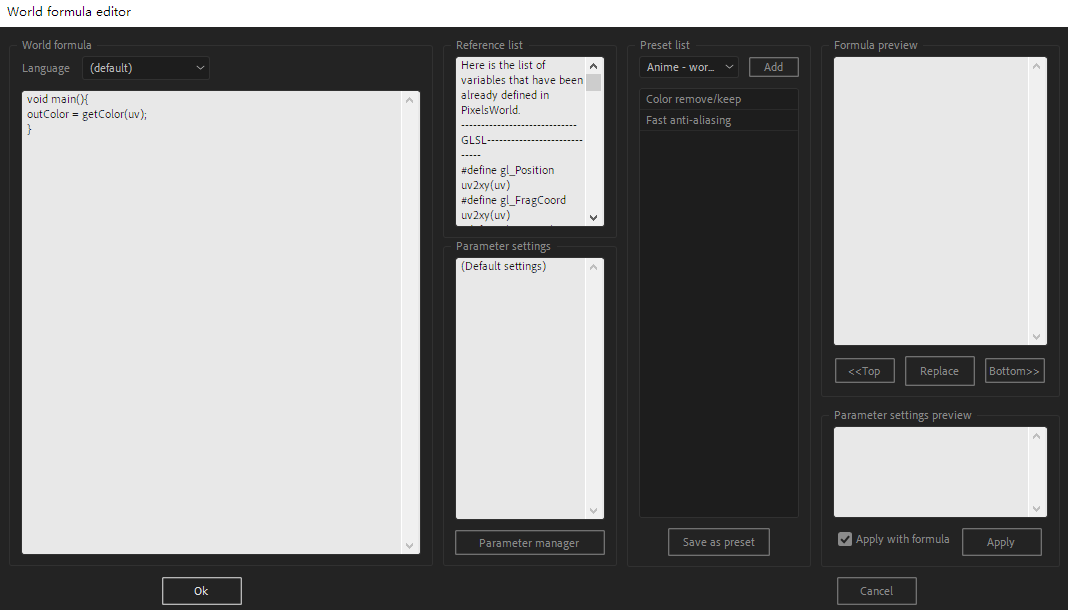
To make it simple to describe, we assigned defferent area with color.
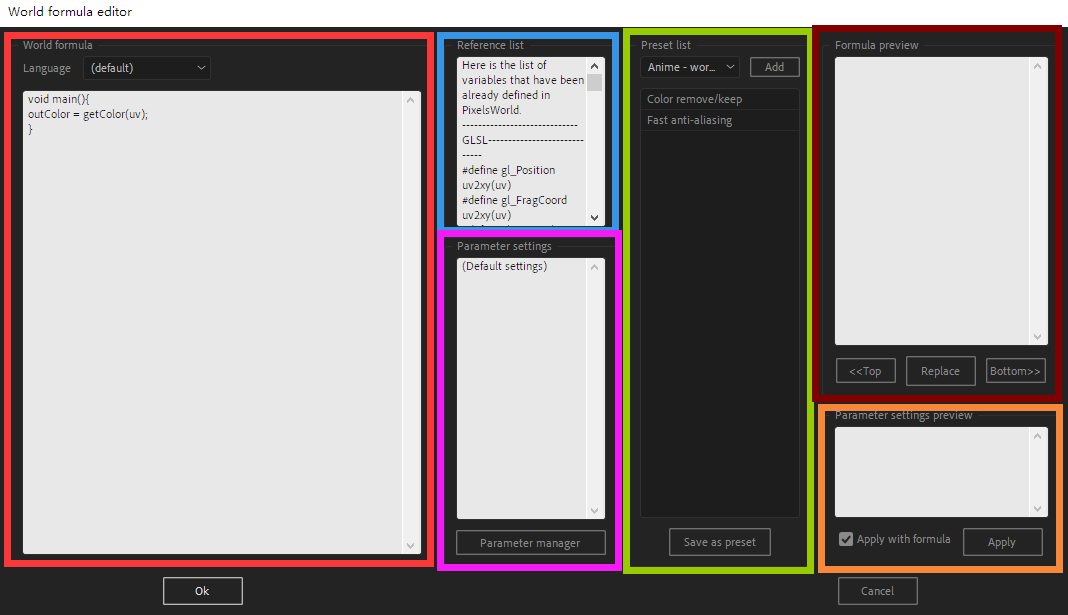
◆Code area
Input your creative code here.
Languagecan override the settings in your plugin panel.(default)selection means don't override.
◆Reference list
You can copy reference code here, this is read-only currently.
◆Parameter settings
Here you can see the labels, the default value of parameters and the language settings. Click Parameter manager button to manage them. See also Parameter manager
Parameter settings will be saved with code into preset.
◆Preset list
The pop-up menu will show you all the preset files in your local disc.
Here we have same definition:
- A file with
.pwppost fix, has JSON format and put beside plugin will be treat as one Preset column. The name of Preset column is the name of that file. - One Preset column containing several Presets
- All Presets will be list on the bottom of the pop-up menu.
◆Formula preview
The selected Preset's code will be shown here. If you want it to go to your code area, click Replace button to override code in the code area.
If you only want to replace the text and don't want the parameter settings changed. Uncheck
Apply when replacein Parameter settings preview area.
If you want to add the preset code before your code, click <<Top button; If you want it behind your code, click Bottom>> button.
◆Parameter settings preview
The selected Preset's parameter settings will be shown here. If you want it to go to your code area, click Replace button to override code in the code area.
Apply when replacemeans if auto apply parameter settings when you clickedReplacebutton in Formula preview area.